Accepting updated connection details
If a payee makes any changes to their contact or bank account information that they've shared with you, you must reactivate the payee to continue sending payments to them.
You can locate connections that require reactivation either from action items — or from the Connections grid. You can reactivate them individually or in bulk.
To approve updated connection details
- To review the updated details before reactivating the connection, click the
 icon in the menu next to the connection name.
icon in the menu next to the connection name. 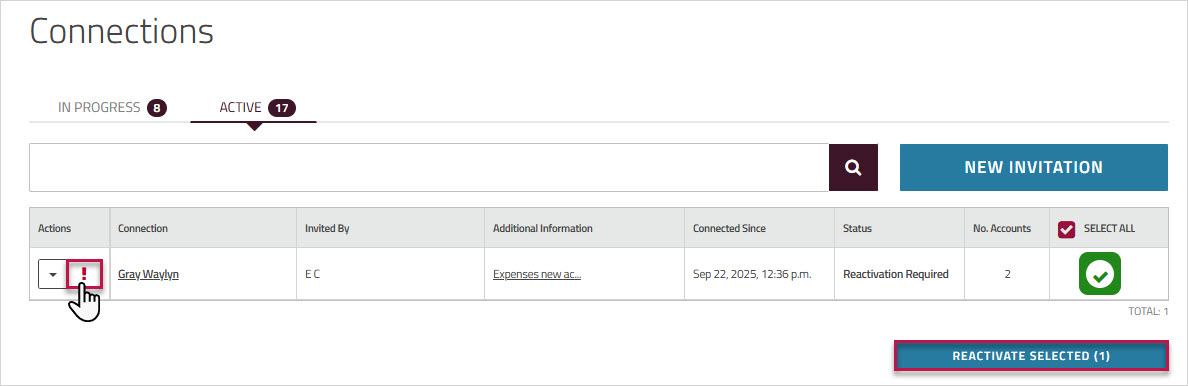
- You'll see a note in the section that was changed. Click the plus sign to expand the section. The updated field is displayed in bold and labeled .
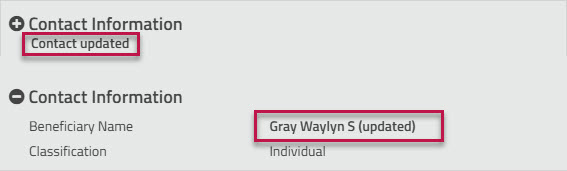
-
If your connection added another bank account, you need to assign an account identifier and then save and activate the account.
- In the field, click the plus sign to expand the section and review the account details.
- Then enter a unique identifier for the account.
-
Click to approve the changes. You can also reactivate the payee from the grid.
You'll see a message at the top of the page that confirms the change. You can now make payments to this beneficiary. -
Changes to the payee's details will be automatically approved in Corpay Cross-Border, and the connection will remain active. You do not have to reactivate the payee.
- By default, all the connections that require reactivation are selected. The option in the table header is selected, and a green checkmark appears next to each of the connections selected for reactivation.
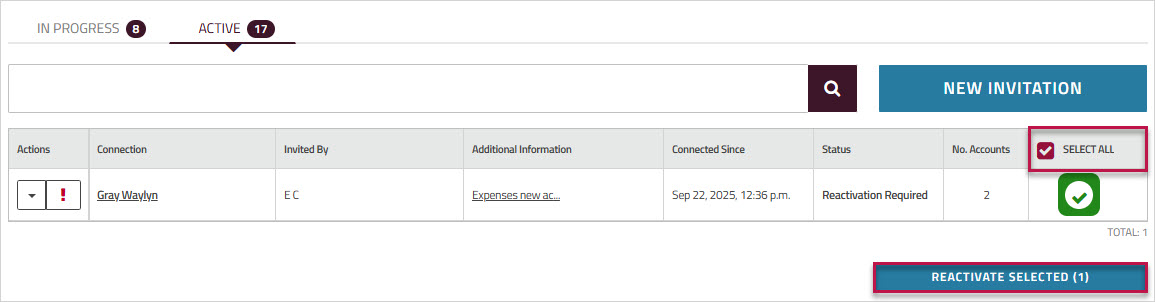
- To reactivate a single connection, uncheck and then click the green checkmark next to the connection you want to reactivate.
- To bulk reactivate connections, review the list of payees that require reactivation. To exclude a connection, click the green checkmark next to it to unselect it.
- Click .
Important: If a connection has shared more than one bank account with you, in the list, you will see a separate entry for each bank account.